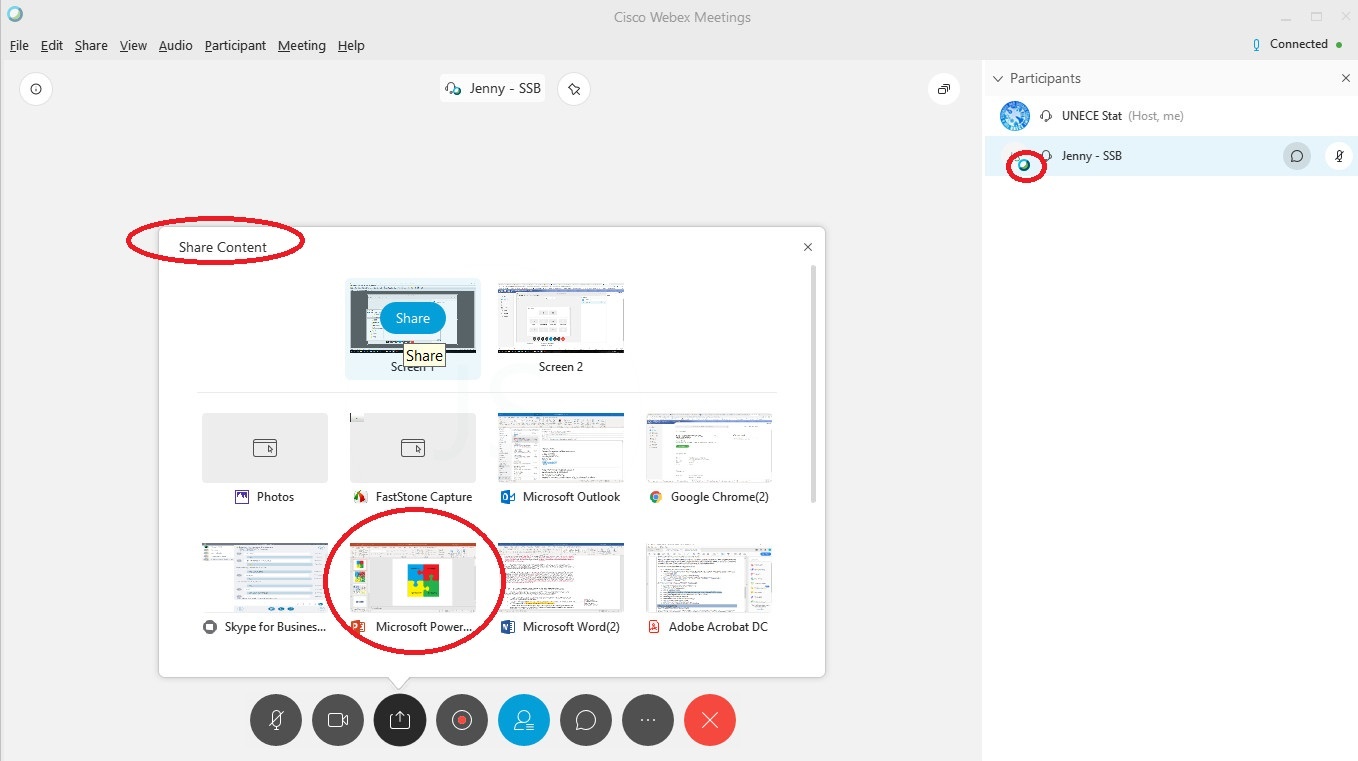Login required to access the wiki. Please register to create your login credentials We apologize for any inconvenience this may cause, but please note that this step is necessary to protect your privacy and ensure a safer browsing experience. Thank you for your cooperation. Documents available for download: GAMSO , GSBPM , GSIM |
NOTE: OUTDATE WEBEX HAS CHANGED THE INTERFACE (SLIGHTLY)
This page is designed for participants who are giving presentations in the webex meeting. If you are a participant, please see instruction at How to join WebEx.
Step 1 | To present, click the third button from left at the bottom to “Share Content”. Here, make sure to select “Microsoft PowerPoint”. Note: during virtual meeting, participants are asked to turn off camera. However, during your presentation, you can turn on your camera so that participants can see the person speaking (if your internet connection is not stable, it is better not to use the camera). |
Step 2 | Now you can start slide show. You can stop sharing using the black top menu bar (if you don’t see this top menu, hover your cursor at the top of your screen), click “Participant” and “Chat” option to show participant list and a chat window. Note: often MS Power Point will choose “Presenter View” as a default option, this will show you a screen like below. But this screen will also be what participants will see which we don’t want. So, click “Display Settings” and “Duplicate Slide Show”. |